Your Ultimate Guide to Mastering iOS Innovations

Apple’s iOS is known for its user-friendly interface, seamless updates, and exciting features. With every new version, iOS introduces tools and innovations that make iPhones and iPads more powerful and easier to use. But keeping up with these changes can be overwhelming if you don’t know where to start.
This guide is here to help. We’ll break down the key innovations in iOS and show you how to make the most of them. Whether you’re an everyday user or a tech enthusiast, this blog will help you master iOS like a pro.
Why iOS Updates Matter
Apple releases major iOS updates every year, along with smaller updates throughout the year. Each update brings:
- New Features: Tools and options that improve your experience.
- Bug Fixes: Solutions for common issues and glitches.
- Security Enhancements: Better protection against hackers and malware.
Keeping your device up to date ensures that you’re enjoying the latest innovations while staying secure.
You may also like EtrueSports iOS App: Best Features, Benefits, and User Guide.
Getting Started: Updating Your iOS Device
Before diving into the new features, make sure your device is running the latest version of iOS.
Steps to Update iOS:
- Check Compatibility:
Go to the Apple website to see if your device supports the latest iOS version. - Back Up Your Data:
Use iCloud or iTunes to back up your important files. This protects your data if something goes wrong during the update. - Download and Install:
- Go to Settings > General > Software Update.
- If an update is available, tap Download and Install.
Top iOS Innovations and How to Use Them
Here are some of the most exciting iOS features and how they can enhance your experience.
a. Live Activities on the Lock Screen
Live Activities let you stay updated without unlocking your phone. For example, you can track your food delivery or see sports scores in real-time.
How to Use It:
- Open an app that supports Live Activities, like a sports app or delivery service.
- Allow notifications and check your lock screen for updates.
b. Focus Modes
Focus Modes let you customize your notifications based on what you’re doing—whether it’s working, driving, or relaxing.
How to Use It:
- Go to Settings > Focus.
- Tap + to create a new Focus.
- Set rules for notifications, apps, and contacts.
- Schedule Focus modes for specific times or locations.
c. iMessage Features
Apple continues to improve iMessage with fun and practical features. Now, you can edit or unsend messages, reply to specific texts in group chats, and share large files.
How to Use It:
- Long-press a message to access options like Edit or Undo Send.
- Tap the + icon to attach files or photos.
d. Visual Look Up and Live Text
These tools use AI to enhance how you interact with images and text. Live Text lets you copy and paste text from photos, while Visual Look Up identifies objects, plants, and animals in your pictures.
How to Use It:
- Open the Photos app and select a picture.
- Tap the i icon or hold down text in the image.
- Use options like Copy Text or Learn More.
e. Apple Pay and Wallet Upgrades
Apple Pay now supports more payment types, including installment plans. The Wallet app also stores more than just credit cards—it can hold digital IDs, car keys, and event tickets.
How to Use It:
- Open the Wallet app and tap the + button.
- Follow the prompts to add cards, IDs, or tickets.
f. Advanced Privacy Settings
Apple’s privacy features keep your data safe. New tools include App Tracking Transparency, Private Relay (with iCloud+), and the ability to hide your email address.
How to Use It:
- Go to Settings > Privacy & Security to explore options like App Tracking and Private Relay.
Tips to Get the Most Out of iOS
Here are some tips to help you become an iOS expert:
a. Organize Your Home Screen
- Use Widgets for quick access to important information.
- Group apps into folders for a clean layout.
b. Learn Shortcuts and Gestures
- Swipe down on the home screen to search for apps or files.
- Use Quick Actions by long-pressing app icons.
- Swipe left or right at the bottom of the screen to switch between apps.
c. Master Siri
Siri can save time by performing tasks like sending texts, setting reminders, or answering questions.
How to Use It:
- Activate Siri by saying “Hey Siri” or pressing the side button.
- Use natural language, like “What’s the weather tomorrow?”
d. Use iCloud Wisely
iCloud keeps your data synced across devices. You can use it for:
- Backing up photos and files.
- Accessing notes and documents on multiple devices.
- Sharing files with others.
e. Explore the App Store
The App Store is full of apps that take advantage of iOS features. Look for editor’s picks or search for apps that support widgets and Live Activities.
Hidden iOS Features You Should Know About
Even long-time users might miss these handy features:
a. Quick Note
- Swipe up from the bottom-right corner of the screen (on iPads) to open Quick Note.
- Save links, ideas, or reminders without leaving your current app.
b. Back Tap
- Go to Settings > Accessibility > Touch > Back Tap.
- Set actions like taking a screenshot or opening an app by double-tapping the back of your phone.
c. Drag and Drop
- Drag text, photos, or files from one app to another. For example, you can drag an image from Photos into a message.
d. One-Handed Keyboard
- Hold down the globe or emoji key on the keyboard and select a one-handed mode.
Common iOS Problems and Solutions
a. Battery Draining Fast
- Check battery usage in Settings > Battery.
- Turn on Low Power Mode if needed.
b. Apps Crashing
- Update your apps in the App Store.
- Restart your device if the problem continues.
c. Wi-Fi or Bluetooth Issues
- Reset network settings under Settings > General > Transfer or Reset iPhone > Reset.
The Future of iOS
Apple continues to innovate, and future updates may include:
- Better AI tools for daily tasks.
- More powerful integrations with macOS and other Apple devices.
- Expanded use of augmented reality (AR).
For more informative blogs on technology visit Tech Duration.
Conclusion
Mastering iOS innovations doesn’t have to be complicated. By exploring new features, customizing your settings, and learning a few tricks, you can make your iPhone or iPad work smarter for you.
Keep your device updated, stay curious, and don’t be afraid to try new tools. The more you explore, the better your iOS experience will become!